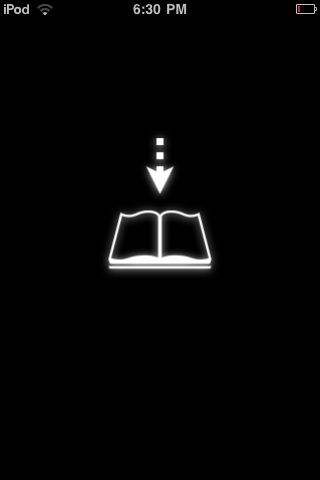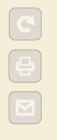Category Archives: mLearning
mLearning
iPhone 4s Camera and VoiceOver together
In this video Luis shows off using the iPhone 4s VoiceOver feature and Camera App together. Being able to use VoiceOver with the Camera app can aid an individual with a visual impairment take pictures without cutting off the subjects head. This is because face recognition feature of the camera app comes into play allowing VoiceOver to announce how many faces are in the shot. It also tells the photographer where in the frame the faces are located (I.E. “Top Left”, “One Face”…etc..).
Two free apps to turn your iPad into an interactive Smartboard
At the iteach lounge at the University of South Florida, we are always looking for easy to use apps for iPads that allow teachers to quickly and easily create educational content. Two apps we have recently compared are ScreenChomp by TechSmith and ShowMe app by Easel. Both are essentially doodling apps that allow the student/teacher to record their voice. After recording your drawing and voice the individual to upload their to the “cloud”. Each app has its own cloud type storage service that will generate a link to be shared with other students, teachers family and friends. ShowMe requires the individual to create an account prior to being able to upload the video to the cloud.
ScreenChomp has a few more sharing options by harnessing the Facebook and Twitter networks from within the app as well as providing in app email and open in Safari app support.
ScreenChomp also does not require a login to allow students or teachers to begin making videos and sharing them online. This also means your videos are open to the public provided they have the link. ShowMe app provides a “private” upload, but this just means the video is not listed in it’s website directory. I will say that once you are on showmeapp.com, you can share that link to Facebook, Twitter, Myspace, email, and webpage embed.
Another feature of Screenchomp is that it allows you to download the video as a MPEG-4 file. Now you can add this to your iTunes, YouTube.com, or other podcasting service.
Both of these apps could be used by students or teachers to explain certain visual concepts or tasks such as math or science equations. Students can also use these apps for think aloud exercises. Both apps also allow the individual to add a picture from their photo library, allowing one to annotate over a picture or diagram.
Have you used these apps? What do you think of these apps or other interactive whiteboard apps for tablet pcs (iPad, zoom, tab, etc.) in education?
WordPress and OnSwipe change the way you view blogs on your iPad
Until recently if you wanted your wordpress blog to have a different design for mobile devices you had to download a mobile plugin such as WPTouch. WordPress and OnSwipe have worked together to make all 18 million blogs on wordpress.com look more app like when viewed on the iPad. OnSwipe.com promises to make it easy for all publishers content appear more app like.
This new design reminds me of the FlipBoard app or Zite app available in the iTunes app store. Publishers who host their own blogs can go to OnSwipe.com and sign up for the beta.
Will this make reading blogs online more enjoyable? The iPad does provide a different reading experience than reading from your computer. And it looks like this most popular design for reading magazine type or content of short articles being adopted or at least getting the most buzz. But should that be the standard or default design or user experience for viewing Rss feed stories on the iPad?
Special Education Apps in the App Store
For educators in special education, perusing the apple app store for relevant applications to use with students can be a time consuming task. While the app store has an Education section to the app store, it does not have a Special Education category listed. Many special education educators have begun creating their own recommended lists of special education apps. These apps span across multiple categories in the iTunes App store. Apple has finally heard the needs of special educators and in its commitment to special education, it has created a Special Education section in the iTunes App store. It is not yet a main category in the app store, nor is it a subcategory of Education. This may be because the apps in Special Education currently bridge multiple categories in the App Store. The list currently contains 30+ apps. If you would like to learn about more apps for special education, you should visit Mobile Learning for Special Needs. They review apps, accessories and resources for special needs and mobile learning. They currently have listed 60+ apps, accessories, links, and discussions.
Mobile Learning for Special Needs: http://mobilelearning4specialneeds.wikispaces.com/Apps
Special Education in iTunes: http://itunes.apple.com/WebObjects/MZStore.woa/wa/viewMultiRoom?fcId=399470755
iUSF is now live
The University of South Florida recently released a new mobile app for iPhone and iPod Touch. The app will provide students with access to the following services:
Directory: campus directory with contact information for all USF System faculty and staff
Athletics: news stories from USF Athletics
Events: major university events pulled from the USF Events Calendar
Courses: course information from Blackboard
Maps: campus maps for all institutions and campuses within the USF System
News: news stories from the USF System
Emergency: emergency and non-emergency numbers for the USF System
Bullrunner: bus tracking and routes for the USF Bullrunner Shuttle System
Help: basic help information
Your iPhone or iPod Touch will need to run iOS 4 to download it directly to your device from the Apple Store. Below is a screenshot of the new application.
With this app students will be able to quickly look up information about their classes. The app will even show them on a map where their class is on a campus map. Students can even see the contact information of the professor of the class as well. This app shows the location of the bull runner buses as well as whether they are stopped or moving. Keeping up with events on campus, upcoming sporting events and past scores is easy to do as well. The app makes calls to emergency services on each campus as well.
Readability: Controlling the view of the Web 2.0
In education, more and more professors, teachers, and educators are using web 2.0 resources in their courses and trainings. Web 2.0 tools allow many educators or enthusiasts to voice their views, opinions, and research. Educators are now and have been using blogs, wikis and other types of websites to gather, produce, and share information. There are a many avenues of providing a blog. There are both paid and free services available to bloggers. Paid services for blogs usually have a cleaner design than free services. This is because free services are subsidized by advertisements. This great for the aspiring writer because anyone can write about their passions. For the reader this may not be ideal. Advertisements can be a distraction from the primary article. As an educator, you would not want your students to be distracted from the primary content. For blogs there is a company that has developed an easy to use solution for this distraction. The people at arc90.com have developed a tool (Readability) for easily customizing the look of a blog to make it easier for the student to read. As an example here is a screenshot from a popular guitar website (www.ultimate-guitar.com)
You can easily see the many distractors that is presented to the learner. These are all links that can take the learner away from the content. The advantage the Readability adds is the ability to take away the distractions. It also makes it easy to print busy pages with only the relevant content. Below is an image of the same webpage after Readability has been used on it.
 See how clean the site has become. All of the distracting adds and links have been hidden. Returning to the original view is easy to do as well.
See how clean the site has become. All of the distracting adds and links have been hidden. Returning to the original view is easy to do as well.
The top left hand corner of the page has three buttons. The top button is the refresh or return button. This button returns you to the original view of the webpage. The second button is the print button. The bottom button is the email button. This button emails a link of the webpage to colleagues, friends, or students. They then can use Readability to simplify the view. The email button does not send your simplified view, but rather a link to the page you are viewing.
Readability provides a few different looks that an individual can choose the first time they install Readability to their preferred browser. The user can choose from 5 styles, with the options to change the font and margin size for each style. The picture below shows the choices available.
It is easy to see how this can be a valuable tool for the educator who would like to use blogs in their curriculum. The teachers can limit distractions for the learner, easily print handouts, or email just the necessary content to students or colleagues. Hopefully this is a beneficial tool for you in your classroom or personal reading.
Converting PDFs e-books for the iPhone and Kindle
In Higher education, professors require their students to read various handouts from pertinent writers of the field of study. Many times professors provide their readings electronically as PDF documents. PDF documents require a reader such as Preview (Mac only) or Adobe’s Acrobat reader (PC or Mac) to be viewed. Many current browsers have a PDF plugin already installed, making PDF a good format to deliver electronic readings for all students to access the content.
Distance learners are many times business travelers or students who are constantly on the go. Many times they are accessing online classes through their laptops or smartphones. Many times the layout of PDFs do not lend themselves for easy reading on small portable devices such as the iPhone or blackberry. A website that I found the other day is http://www.epub2go.com. This site will allow the student to upload a PDF from their computer or paste in a link to a PDF that is online. The epub2go site will convet the PDF into an EPUB file. The website will either email you a link to download your EPUB or if you are on an iPhone, it will download the file to an app called Stanza. Stanza, which can be downloaded from lexcycle.com, is an e-book reader for the mac or pc with sharing capabilities to the iPhone, iPod Touch, and the Kindle.
EPUB
According to http://www.openbook.org EPUB is a format for reflowable digital books. These books can be easily read and manipulated by many devices since it is basically an XML format.
STANZA
Provided by lexcycle.com, Stanza can be downloaded on the mac, pc, iPhone or, iPod Touch. With Stanza, a student can change the font styling (face, color and size), background color and brightness to make reading the text on screen easier. Stanza app and epub2go.com allow the on the go student to convert online PDFs to ebooks all on the iPhone or iPod Touch with wi-fi connection; no computer needed. The student can now build their library of journal articles on their Apple mobile device to be read on the train, plane, taxi or other similar situations. Below are screenshots from my iPod Touch of the epub2go to stanza app conersion process